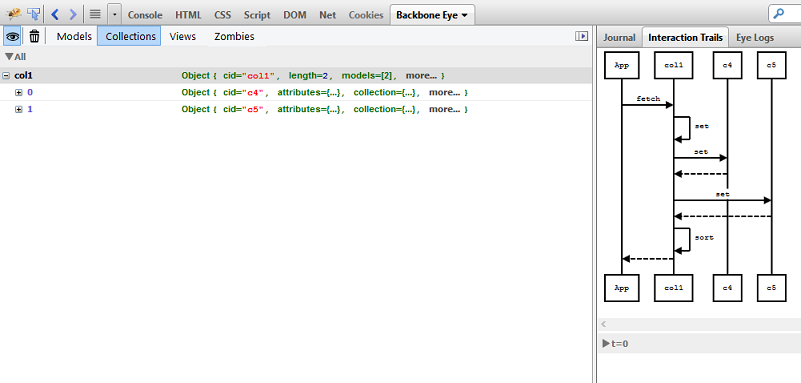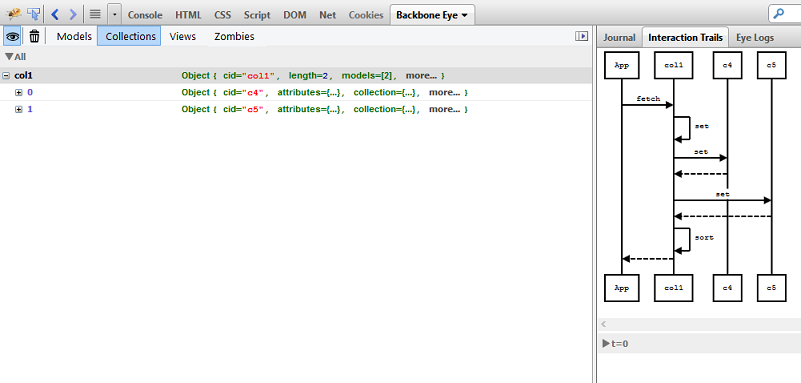Models
This section lists out all the models which were discovered by Backbone Eye and is the starting point for
discovering model behavior.
Backbone Eye only enumerates application specific model properties and hides internal Backbone properties. Internal properties can be viewed - if required - in the journal and interaction trails views.
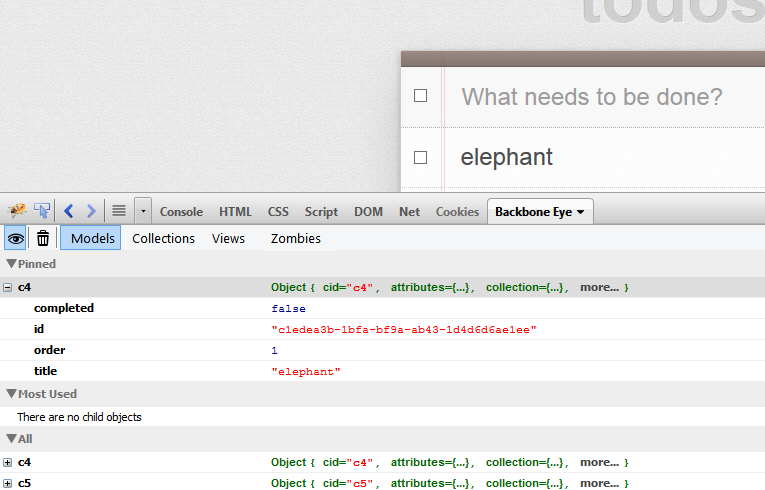
Backbone Eye allows you to edit the value of a model attribute to see the ripple effect - that model change - has on the entire application. To edit any attribute value, double click on the attribute name of the specific model and change it to a new value.
Internals This maps to model.set({attribute_name:value})
Simulate "what-if" scenarios In the todo example, it is possible to change the model value from the UI as well (Primarily because it is editable, visible on the screen etc). But in the general case, it may be difficult to use application screens to edit model values. This feature will help you simulate what-if scenarios by allowing to update model attributes directly. To see the impact of the update, use the model interaction trails.
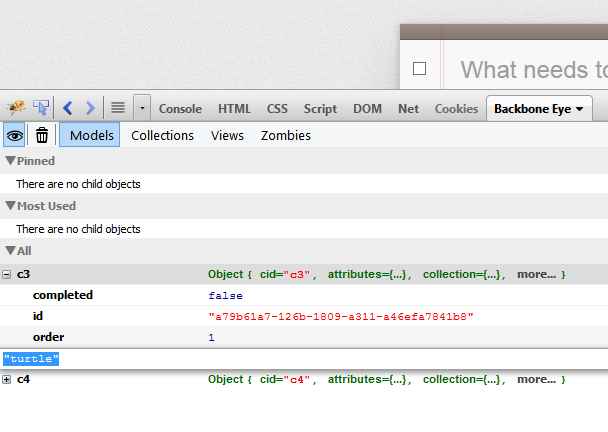
Search can be either case sensitive or case insensitive. Valid search strings are
Use the pin command to nail down models to investigate. Typically, search would precede the pin command.
Pinned models (and any other model - for that matter) can be selected by clicking on it to view it's journal or interaction trails.
Models having updates are momentarily highlighted with a colored band to draw user attention to model activity.
Model categorization
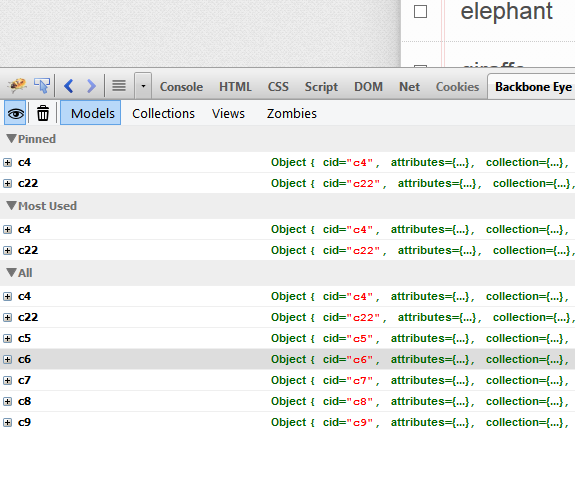 |
This section has three sub sections.
|
Enumeration of Model attributes
Backbone Eye only enumerates application specific model properties and hides internal Backbone properties. Internal properties can be viewed - if required - in the journal and interaction trails views.
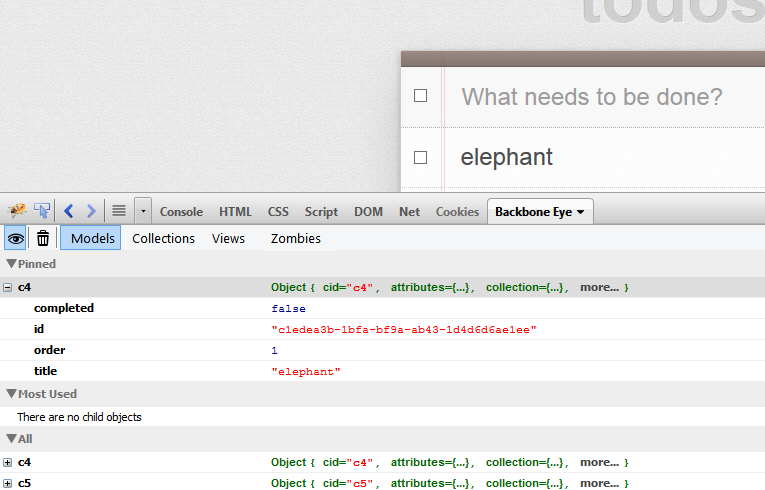
Edit model attributes
Backbone Eye allows you to edit the value of a model attribute to see the ripple effect - that model change - has on the entire application. To edit any attribute value, double click on the attribute name of the specific model and change it to a new value.
Internals This maps to model.set({attribute_name:value})
Simulate "what-if" scenarios In the todo example, it is possible to change the model value from the UI as well (Primarily because it is editable, visible on the screen etc). But in the general case, it may be difficult to use application screens to edit model values. This feature will help you simulate what-if scenarios by allowing to update model attributes directly. To see the impact of the update, use the model interaction trails.
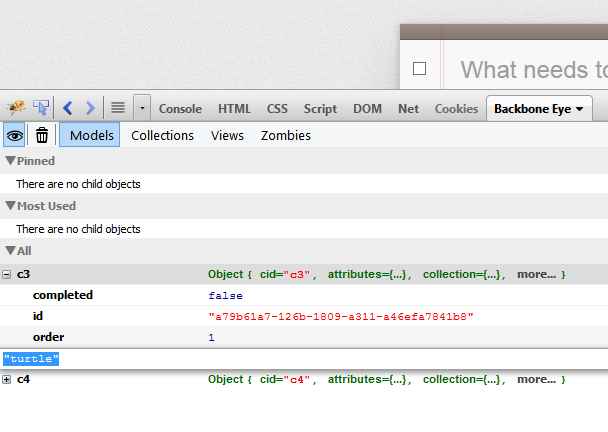
Search for models to investigate
Search can be either case sensitive or case insensitive. Valid search strings are
- attributename:value
- (partial) or full attribute name
| Search by partial attribute values |
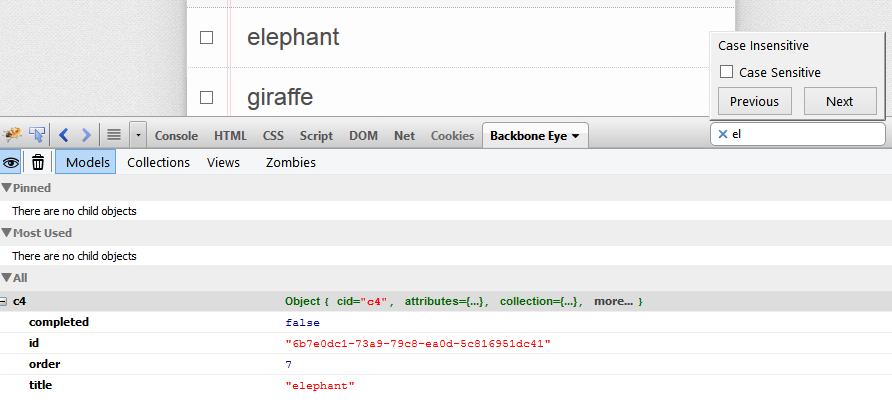 |
| Narrow further by specifying a attribute name |
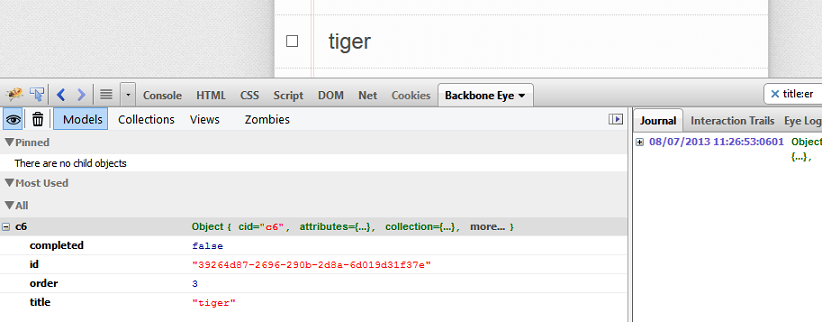 |
Nail down a model
Use the pin command to nail down models to investigate. Typically, search would precede the pin command.
| Pin a model |
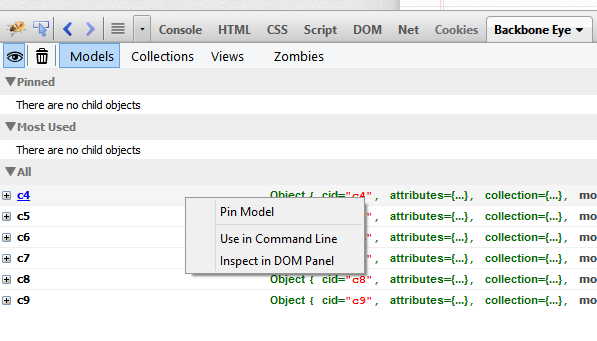 |
| Un Pin a model |
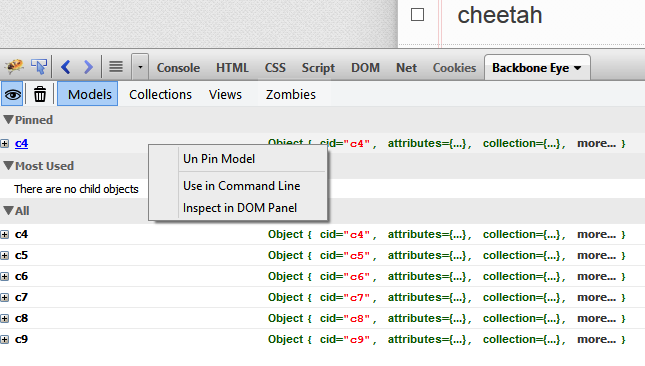 |
Model Activity Indicators
Models having updates are momentarily highlighted with a colored band to draw user attention to model activity.
| Update a Model |
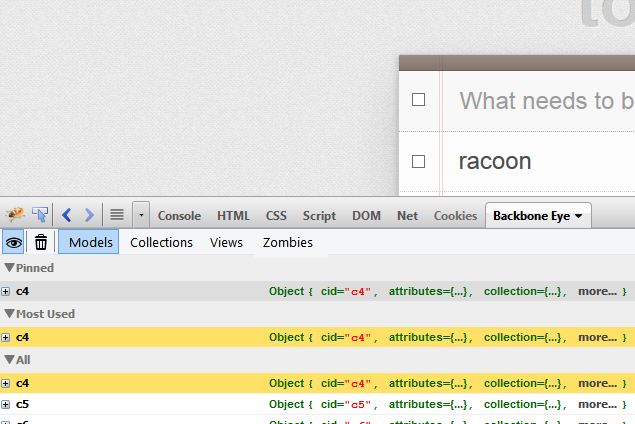 |
| Destroy a Model |
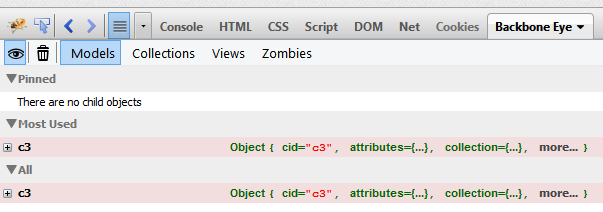 |
Collections
Similar to the Models section, it shows all collections discovered by Backbone Eye so far.